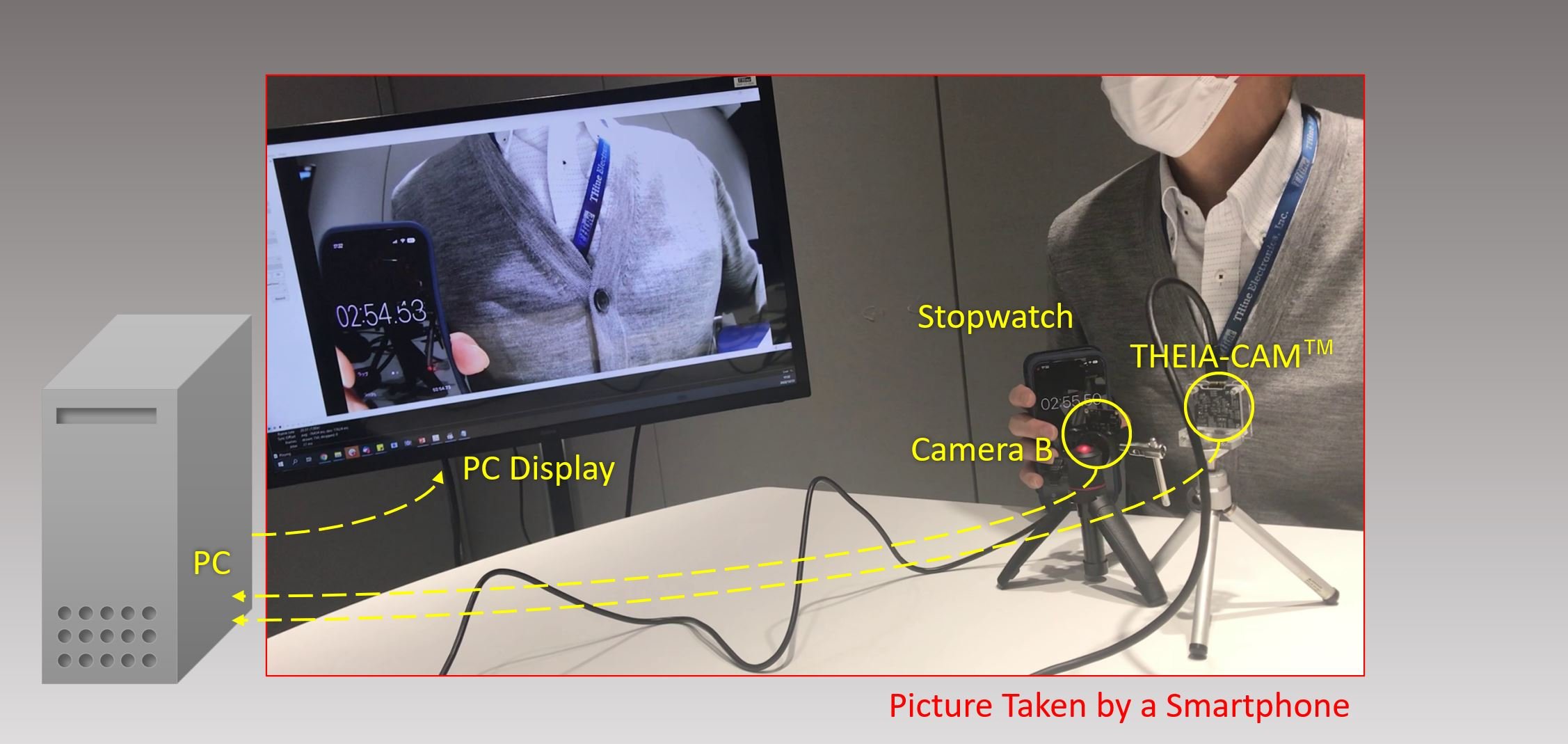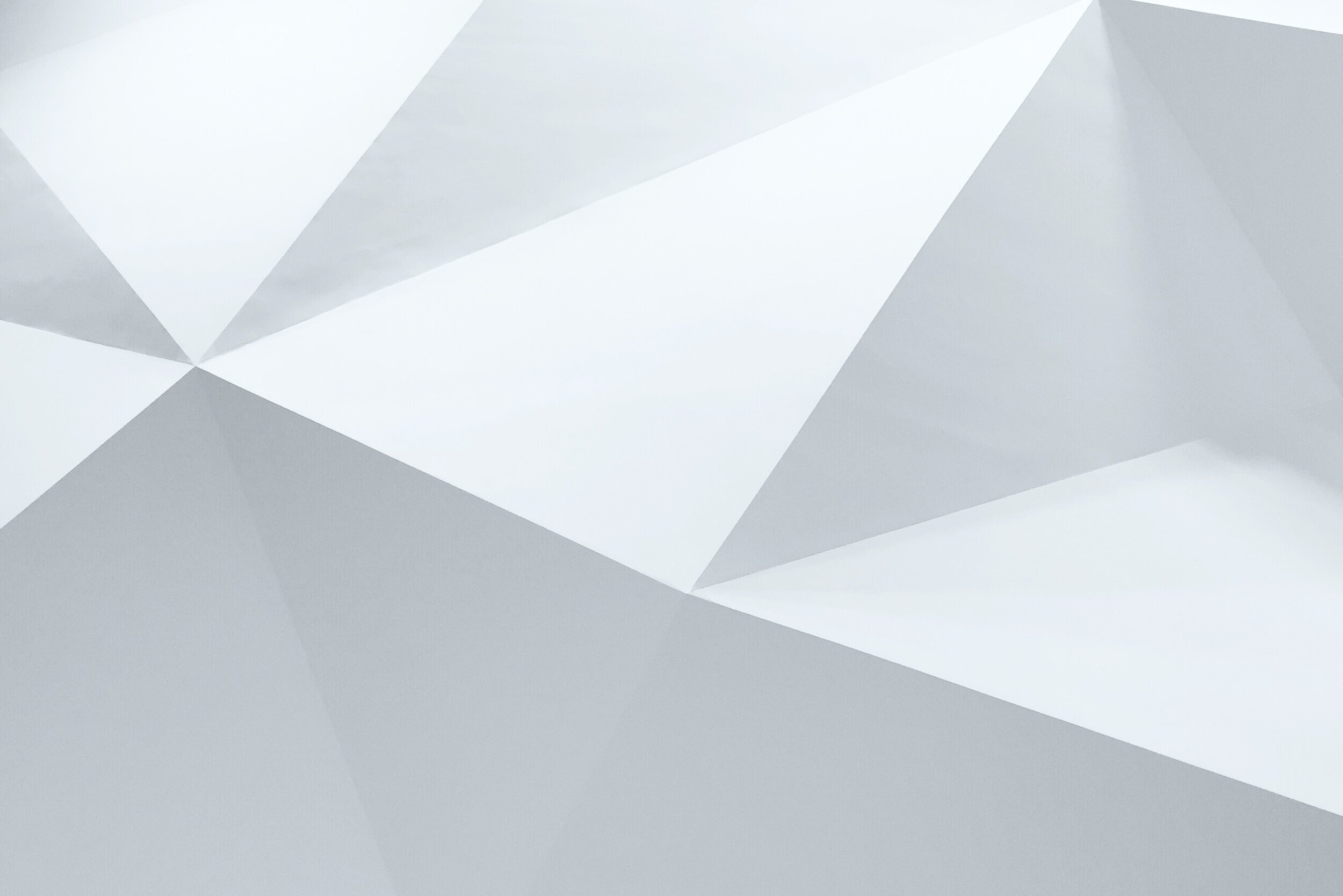
THEIA-CAM™ | THSCU101
Tips for Quick Camera Performance Check
How do you quickly yet professionally check a new camera to involve your team in your project?
It is an exciting moment when you are opening the box of the camera you have just bought, isn’t it? The camera may have more resolution and frame rate options than the one you have used. The manufacturer for the new camera may be saying it provides great image quality.
However, how do you check? More importantly, how will you tell your team if the camera is worth your team to work with? Would you ask someone to spend days to perform an Imatest evaluation? Before taking such serious steps, following items may be good for you to start with.
Overview
What you need is very simple as shown in the picture. Please note you need 2 smartphones if you use a stopwatch app on a smartphone.
Image Corruption Check
Taking videos of running stopwatch tells you much information, especially slight image corruption your eyes may probably miss.
Here are some examples. You can see the numbers of the stopwatch screen are cut and unreadable, probably due to the frame image using different images from its sensor.
Image taken by a camera (unknown brand)
If it occurs, it is likely you see it every time. This can be critical when your plan is to take images of moving objects. Here is another one.
Image taken by a camera (unknown brand)
Please note this is NOT something you need to live with. Here is a picture of THEIA-CAM under the same conditions.
Frame Rate Comparison
Before we go deeper, please watch following 2 videos. Do you see any differences?
Unknown Camera
THEIA-CAM™
You must found the Unknown Camera’s video shows the stopwatch screen running very awkwardly. As we are using the same equipment except for the camera, the difference is due to the camera itself.
If you want tell more detailed difference, here is what we typically do.
There is an app called Keyframe MP that enables you to see each frame, one by one.
Keyframe MP Introduction Video
When the video taken by the smartphone is 30fps, there would be about 200 frames in a 6-7 seconds video.
Thus, looking at each frame, you can tell how many frames in average are used for the camera to change to the next scene that shows a different number of the Stopwatch.
In the case of the 2 cameras (Unknown Camera and THEIA-CAM™), the Unknown Camera took 18 to 17 frames (17.67 in average) to change to the next scene in 161 frames which is approximately 5.4 seconds. The video was 30fps. 1/30 second x 17.67 frames = 0.59 sec/frame. 1 second divided by 0.59 is 1.70. Thus, the camera’s actual frame rate is assumed to be 1.70fps. Number tells the performance quite convincingly, doesn’t it?
The THEIA-CAM™ under the same conditions took 1.67 frames in average. The same set of formulas gives 18.0fps.
Of course, the actual frame rate should be measured more specifically, but you can show the performance difference with numbers between the 2 cameras under the same conditions.
If you realize you are comparing 2 cameras with very close performance, you might want to use a Stopwatch app that shows 1/1000 second. Here is an example app called Stopwatch Log. (Please note you might want to take the refresh rate of your smartphone display into consideration.)
Exposure Check
The last item is comparing Exposure levels. Let’s look at this picture. Can you tell if this is good or bad?
Now, let’s put a picture of another camera with similar field of view. You must see the differences.
Taken by Unknown Camera
Taken by THEIA-CAM™
In the first picture (Unknown Camera), the upper half of the hand is white out with the blue chair in shadow black out, so you cannot see any texture of both. However, the other picture (THEIA-CAM™) shows both areas quite well.
Please note that for the second picture no HDR (High Dynamic Range) feature is enabled. It is the result of ISP (Image Signal Processor) Auto Exposure configurations and image tuning work.
The ISP of any THEIA-CAM™ is fully tuned for general use, but if you want to tweak for your application, THine’s Camera Development Kit (CDK) allows further tuning. Ask THine Solutions.
By using tools, you can describe the camera performance with data.
Extra Check - Vendor Responsiveness
If you are closed to confident to use the new camera, here is the last tip. Ask them how they support your customization for AE configuration.
It is not rare for camera vendors to quote in a day or so. However, it is rare if they can do any customization without hesitation. Why? Because the customization is dependent on ISP inside of the camera, and ISP support is very hard unless the vendor is also the manufacturer of the ISP or partnered closely with the ISP company.
We are very confident to be able to support your project from PoC stage to production, because our company THine is a camera kit supplier and also an ISP company.
Related Pages
Product Overview | THSCU101 13MP PDAF UVC Camera | THine Solutions, Inc.
Image Quality Report | THSCU101 Image Quality Report | THine Solutions, Inc.
Whitepaper | Design Trend for Embedded Vision Systems that Include High Performance Cameras | Katsumi Kuwayama | THine Solutions, Inc.
Blog | Upgrade to PDAF for Best Auto-Focus Experience! | Tom Fleissner | THine Solutions, Inc.
Product Overview | THEIA-CAM - 13MP PDAF UVC Camera Reference Design Kit (RDK) | Cypress Semiconductor Corp.